Salesforce Process Builder : Strategies & Features
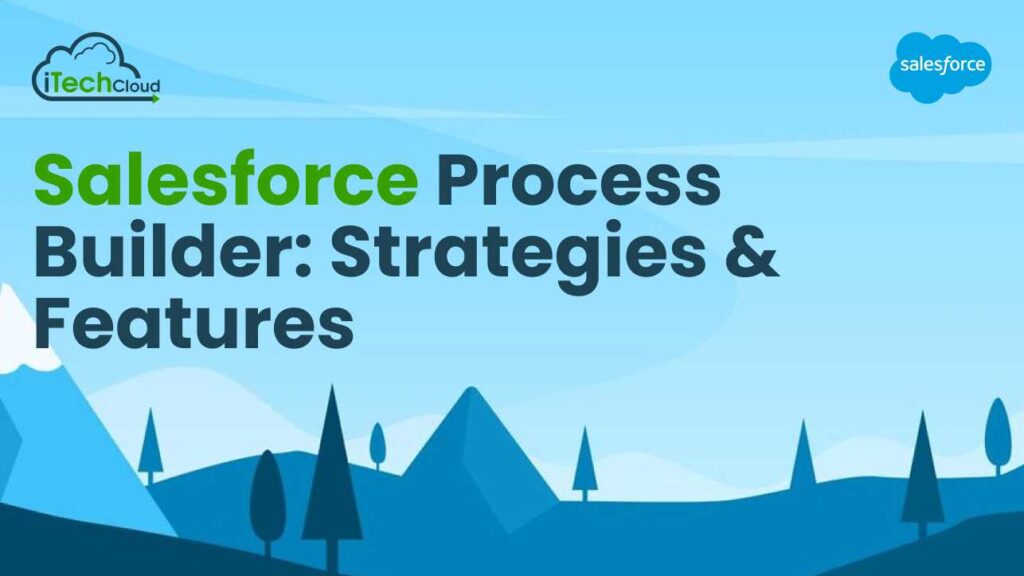
Introduction to Salesforce Process Builder:
Salesforce Process Builder is a powerful automation tool that allows users to create automated processes in Salesforce without the need for code. It provides a user-friendly interface to define workflows by setting criteria and actions. Users can specify conditions based on record changes or scheduled actions, triggering actions such as updating fields, creating tasks, sending emails, or invoking external processes. With its visual layout, Process Builder simplifies complex workflows and streamlines business processes, offering a more efficient way to automate tasks and improve productivity within the Salesforce ecosystem.
Table of Contents
Understanding Salesforce Process Builder:
Salesforce Process Builder is a point-and-click tool enabling users to automate business processes within Salesforce without coding. It works by defining criteria and actions for when records are created, edited, or deleted. Users can specify conditions and actions based on record changes, invoking tasks like updating fields, creating records, or sending emails. Its visual interface simplifies complex workflows, enhancing efficiency and productivity. Process Builder integrates seamlessly with other Salesforce automation tools like workflows and flows, providing a comprehensive solution for streamlining business operations.
Strategies for Salesforce Process Builder:
Salesforce Process Builder is a powerful tool that allows users to automate business processes by defining a series of actions to be executed when certain criteria are met. It provides a visual interface for building these processes, making it accessible to users with varying levels of technical expertise. In this guide, we’ll explore various strategies for leveraging Salesforce Process Builder effectively.
1. Understand Your Processes:
Salesforce Process Builder, it’s crucial to have a clear understanding of the processes you want to automate. Document the steps involved, including the criteria for triggering actions and the desired outcomes. This will help you design your processes more effectively within Process Builder.
2. Keep It Simple:
Salesforce Process Builder offers a range of capabilities, it’s important to keep your processes as simple as possible. Complex processes can be difficult to maintain and troubleshoot. Break down your processes into smaller, manageable components, and use multiple processes if necessary.
3. Start with Criteria:
Define the criteria that will trigger your process. This could include conditions based on field values, record types, or related records. Use the “Criteria for Executing Actions” section in Process Builder to specify when your process should run.
4. Use Formula Conditions:
Take advantage of formula conditions to create dynamic criteria for your processes. Formulas allow you to evaluate multiple conditions and perform actions based on the result. Use functions like IF, AND, and OR to create complex logic.
5. Consider Timing:
Salesforce Process Builder allows you to specify when your actions should be executed. Choose between “When a record is created or edited” and “Only when a record is created” depending on your requirements. Additionally, you can define time-dependent actions to occur at a specified time after a record is created or updated.
6. Test Thoroughly:
Before activating your processes, thoroughly test them in a sandbox environment. Test different scenarios to ensure that your processes behave as expected and don’t have any unintended side effects. Consider involving end-users in the testing process to gather feedback and make any necessary adjustments.
7. Implement Error Handling:
Include error handling mechanisms in your processes to handle exceptions gracefully. Use the “Immediate Actions” and “Scheduled Actions” sections to perform actions such as sending email notifications, updating records, or creating tasks when errors occur.
8. Document Your Processes:
Document your processes thoroughly to ensure that other team members can understand and maintain them. Use comments within Process Builder to explain the purpose of each action and provide context for future reference.
9. Monitor Performance:
Keep an eye on the performance of your processes, especially if you have a large number running in your org. Monitor system resources such as CPU time and debug logs to identify any bottlenecks or inefficiencies. Consider optimizing your processes if you notice any performance issues.
10. Stay Updated:
Salesforce regularly releases updates and enhancements to Process Builder. Stay informed about new features and best practices by participating in Salesforce community forums, attending webinars, and reading documentation. Incorporate new features into your processes to take advantage of the latest advancements.
11. Utilize Integration:
Salesforce Process Builder with other Salesforce automation tools such as Workflow Rules, Flows, and Apex Triggers to create more robust automation solutions. Determine the appropriate tool for each aspect of your automation requirements and leverage them in conjunction with Process Builder.
12. Train Users:
Provide training and resources to users who will be involved in creating or managing processes in your org. Ensure they understand the capabilities and limitations of Process Builder and follow best practices for building effective processes.
The Key Features of Salesforce Process Builder:
Salesforce Process Builder is a powerful automation tool that allows users to define and automate business processes without the need for extensive coding. It provides a user-friendly interface for building processes based on a series of criteria and actions. Below are the key features of Salesforce Process Builder:
1. Visual Interface:
Salesforce Process Builder offers a visual, point-and-click interface for building automation processes. Users can create processes by simply dragging and dropping elements onto a canvas, making it accessible to users with varying levels of technical expertise.
2. Criteria-Based Triggers:
Salesforce Process Builder allows users to define criteria that trigger the execution of a process. These criteria can be based on field values, record types, related records, or any combination thereof. Users can specify multiple criteria using logical operators such as AND and OR.
3. Immediate and Scheduled Actions:
Salesforce Process Builder, users can define both immediate and scheduled actions to be performed when the specified criteria are met. Immediate actions are executed in real-time when the trigger conditions are satisfied, while scheduled actions are performed at a specified time after the trigger event occurs.
4. Support for Multiple Objects:
Salesforce Process Builder supports automation across multiple objects within the Salesforce platform. Users can create processes that involve standard and custom objects, as well as related records through lookup and master-detail relationships.
5. Integration with Flows and Apex:
Salesforce Process Builder seamlessly integrates with Salesforce Flow, allowing users to incorporate complex logic and functionality into their processes. Additionally, Process Builder can invoke Apex code through Apex triggers, providing even greater flexibility and customization options.
6. Dynamic Record Updates:
Salesforce Process Builder, users can update records dynamically based on specified criteria. This includes setting field values, creating new records, updating related records, and sending email notifications. Users can define the criteria for each action and specify the values to be updated.
7. Cross-Object Field Updates:
Salesforce Process Builder enables users to update fields on related records without writing code. This is particularly useful for automating processes that involve parent-child relationships, such as updating the status of related opportunities when a lead is converted to an account.
8. Time-Dependent Actions:
Salesforce Process Builder supports time-dependent actions, allowing users to schedule actions to occur at a specified time after a trigger event. Users can define the delay interval and specify the actions to be performed, such as sending follow-up emails or creating tasks.
9. Error Handling and Rollback:
Process Builder includes error handling features to ensure the robustness and reliability of automation processes. Users can define error actions to be executed when an error occurs, such as sending email notifications or logging error messages. Additionally, Process Builder supports rollback functionality to revert changes made by a process if an error occurs.
10. Versioning and Deployment:
Process Builder provides versioning capabilities, allowing users to create multiple versions of a process and compare changes between versions. This enables users to track and manage changes to processes over time. Process Builder also supports deployment between different Salesforce environments, such as sandbox and production orgs.
11. Governance and Monitoring:
Process Builder offers governance features to help administrators monitor and manage automation processes within an org. Administrators can track the execution of processes, monitor system resource usage, and troubleshoot any issues that arise. Additionally, Process Builder provides logging and debugging capabilities to aid in diagnosing and resolving errors.
12. Template Library:
Salesforce provides a library of pre-built process templates that users can leverage to quickly create common automation workflows. These templates cover a wide range of use cases, including lead management, opportunity tracking, and case escalation. Users can customize these templates to fit their specific requirements and business processes.
Conclusion:
Salesforce Process Builder is a versatile automation tool that empowers users to streamline and automate complex business processes within the Salesforce platform. With its intuitive visual interface, users can define criteria-based triggers and specify a series of actions to be performed, such as updating records, sending notifications, and invoking Apex code.
Salesforce Process Builder supports automation across multiple objects, including standard and custom objects, and integrates seamlessly with Salesforce Flow and Apex triggers for enhanced functionality. Its support for time-dependent actions, error handling, and versioning capabilities ensures the reliability and robustness of automation processes. Additionally, Process Builder provides governance features for monitoring and managing automation processes within an org.
Salesforce Process Builder enables organizations to improve productivity, enhance user experience, and drive business efficiency through automated workflows tailored to their specific needs.

