How To Pass Record IDs From List View To Salesforce Flow
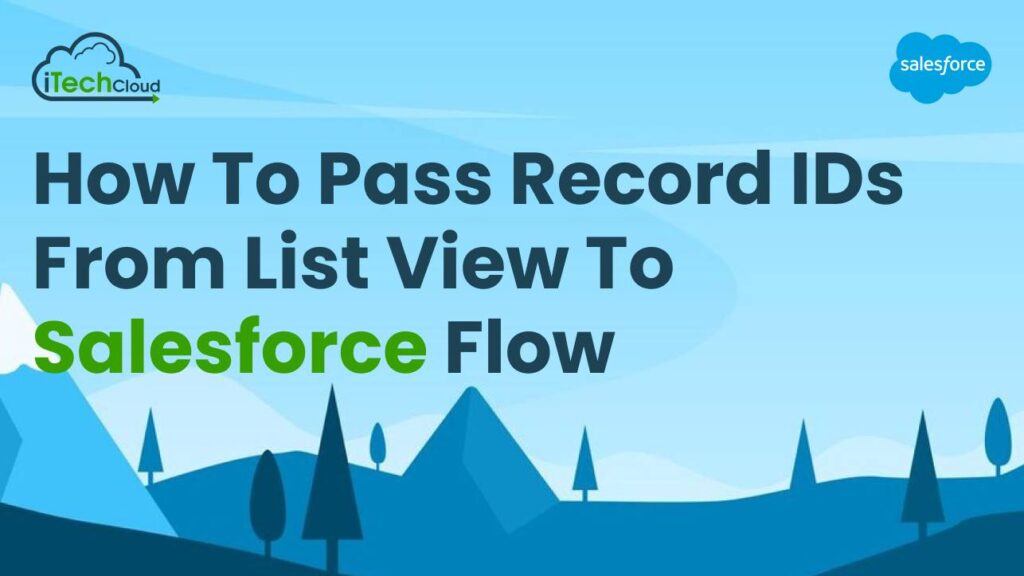
Salesforce passing Record IDs from a List View to a Salesforce Flow enables seamless automation and processing of multiple records at once. List Views provide a convenient way to display and manipulate multiple records, while Salesforce Flows offer powerful automation capabilities. By integrating these features, users can initiate Flows directly from List Views, passing along the Record IDs of selected records as input parameters. This integration streamlines workflows, allowing for efficient bulk processing, updates, or any other actions defined within the Flow process. Thus, empowering users to automate tasks across multiple records in Salesforce with ease and efficiency.
Table of Contents
Understanding List Views and Record IDs in Salesforce Flow:
List Views in Salesforce present filtered sets of records, aiding users in managing and analyzing data. Each record in a List View possesses a unique identifier known as a Record ID. These IDs serve as pointers to specific records within the Salesforce database. When users interact with List Views, they can select individual or multiple records. Passing Record IDs from List Views to processes like Flows enables automated actions or updates across chosen records. This functionality allows for efficient bulk operations, empowering users to streamline tasks and manage data effectively within the Salesforce platform.
Challenges in Passing Record IDs:
Passing Record IDs from List Views poses challenges due to limitations in Salesforce’s native capabilities. Salesforce lacks direct mechanisms to pass Record IDs from List Views to Flows or other processes seamlessly. As a result, developers often resort to workarounds such as URL hacks or custom code to extract Record IDs and initiate Salesforce Flows. However, these methods may be complex, prone to errors, or unsupported in the long term. Additionally, passing Record IDs from List Views requires careful consideration of security implications to ensure proper access control. Addressing these challenges is crucial for enabling efficient automation and bulk processing within the Salesforce environment.
Solution Overview:
The solution involves creating a custom list button that invokes a Salesforce Flow with selected record IDs as input parameters. This process requires customization using Salesforce’s declarative tools and Apex code to achieve seamless integration between list views and Flows.
Step-by-Step Guide:
Let’s break down the process of passing record IDs from a list view to a Salesforce Flow into actionable steps:
Step 1: Design the Flow:
Begin by designing the Flow in Salesforce’s Flow Builder. Define input variables to receive record IDs passed from the list view. Configure the Flow’s logic to process these record IDs and perform desired actions, such as updating records or triggering notifications.
Step 2: Create a Custom Button:
Navigate to the object’s setup page in Salesforce Setup and create a new custom button or link. Choose the behavior of the button (e.g., Execute JavaScript) and specify the URL for invoking the Salesforce Flow. Use merge fields to dynamically pass record IDs as parameters to the Flow.
Step 3: Write JavaScript Code:
To extract selected record IDs from the list view and pass them to the Flow, JavaScript code is required. Write JavaScript code to retrieve selected record IDs when the custom button is clicked. Construct the URL for invoking the Flow with the selected record IDs as parameters.
Step 4: Configure List View Button:
Assign the custom button to the desired list view layout in Salesforce. Customize the list view button’s appearance and label to provide clear instructions to users. Ensure that the button is accessible and intuitive for users to initiate the process seamlessly.
Step 5: Test and Validate:
Before deploying the solution to production, thoroughly test the functionality in a sandbox or development environment. Verify that the custom button successfully passes record IDs to the Flow and that the Flow executes as expected. Conduct user acceptance testing to ensure usability and efficiency.
Step 6: Deployment and Documentation:
Once testing is complete and the solution meets requirements, deploy it to the production environment. Provide comprehensive documentation and training materials for end users to understand the process of passing record IDs from list views to Salesforce Flows. Continuously monitor and optimize the solution based on user feedback and evolving business needs.
Conclusion:
Salesforce users can overcome the challenge of passing record IDs from list views to Flows. Leveraging custom buttons, JavaScript code, and Flows, organizations can automate processes and improve efficiency within their Salesforce org. With a clear understanding of the solution and its implementation steps, users can harness the full power of Salesforce automation to drive business success.

