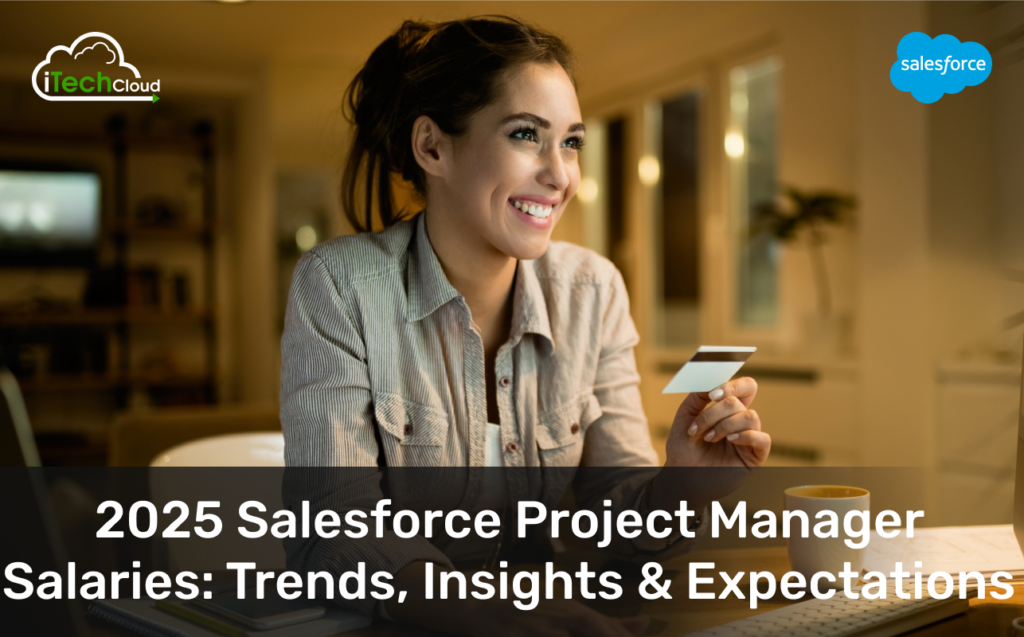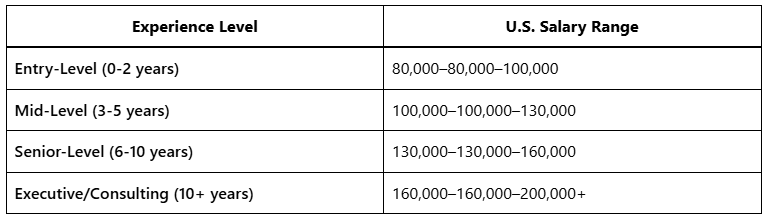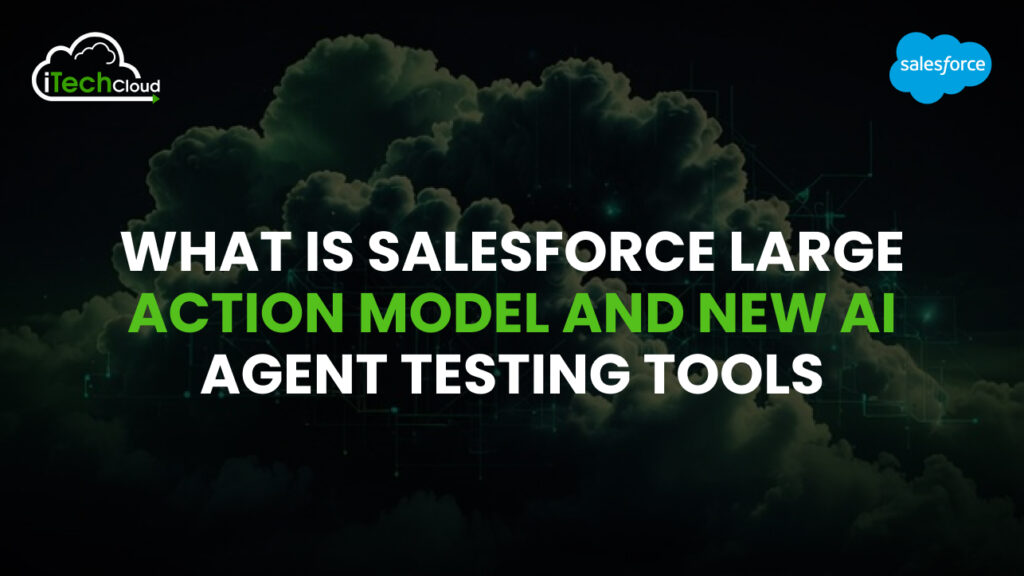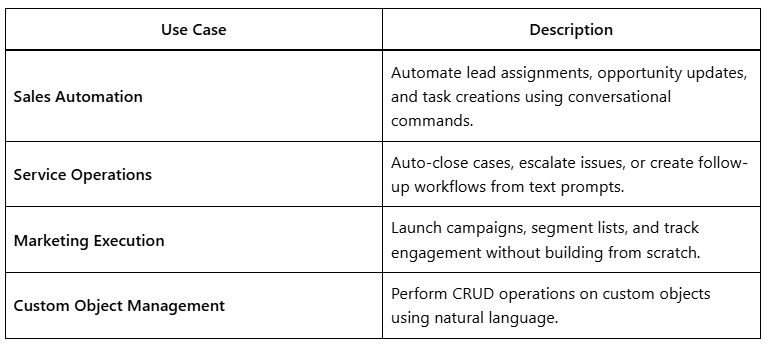Top 20 Salesforce UI Features to Implement in Every Org
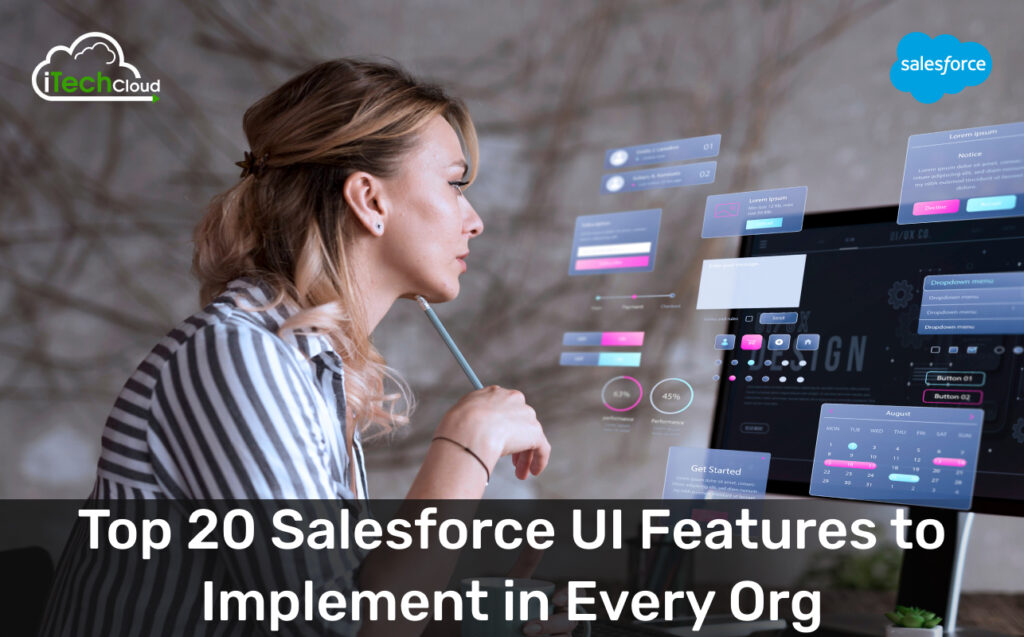
Salesforce is a powerful CRM platform that offers a wide range of UI (user interface) features to enhance productivity, improve user experience, and streamline business processes. Implementing these features can significantly boost adoption rates, reduce training time, and increase efficiency across your organization.
In this blog, we’ll explore the top 20 Salesforce UI features that every org should implement, along with detailed explanations of their benefits and setup processes.
Table of Contents
1. Lightning App Builder
The Lightning App Builder allows admins to create custom pages without writing code. It provides drag-and-drop functionality to design responsive layouts for different user roles.
Key Benefits:
- Customizable home pages, record pages, and app pages.
- Improved user experience with tailored layouts.
- Faster deployment with reusable components.
How to Implement:
- Navigate to Setup > App Builder.
- Choose between Home Page, App Page, or Record Page.
- Drag and drop components like Lists, Charts, and Custom Lightning Components.
- Save and activate the page.
2. Dynamic Forms
Dynamic Forms replace traditional page layouts, allowing admins to create field-level conditional visibility without multiple page layouts.
Key Benefits:
- Reduces the number of page layouts needed.
- Fields appear or hide based on record data or user profiles.
- Better mobile responsiveness.
How to Implement:
- Enable Dynamic Forms in Setup > Object Manager.
- Edit the page layout and use the “Add Section” feature.
- Set visibility rules for fields.
3. List Views with Filters
List views help users quickly find records by applying filters, sorting, and conditional formatting.
Key Benefits:
- Faster data retrieval.
- Custom filters for different teams.
- Exportable data for reporting.
How to Implement:
- Open any object’s tab (e.g., Accounts, Contacts).
- Click “Create New View.”
- Define filter criteria (e.g., “Industry = Technology”).
4. Kanban View
The Kanban View provides a visual drag-and-drop interface for managing records in stages (e.g., leads, opportunities).
Key Benefits:
- Intuitive pipeline management.
- Quick status updates by dragging records.
- Works with custom objects.
How to Implement:
- Open a list view (e.g., Opportunities).
- Click the “Display As” dropdown and select Kanban.
- Configure grouping (e.g., by stage).
5. Global Actions
Global actions allow users to quickly create records, log calls, or send emails from anywhere in Salesforce.
Key Benefits:
- Saves navigation time.
- Standardizes common tasks.
- Available in Lightning and Classic.
How to Implement:
- Go to Setup > Object Manager.
- Select “Buttons, Links, and Actions.”
- Create a new action (e.g., “Quick Contact”).
6. Path (Salesforce Guidance)
Path provides a visual roadmap for users to track record progress (e.g., opportunity stages).
Key Benefits:
- Improves sales process adherence.
- Shows next steps dynamically.
- Reduces training time.
How to Implement:
- Enable Path in Setup > Feature Settings.
- Define stages and guidance text.
- Assign to page layouts.
7. Lightning Console App
The Lightning Console App is ideal for support and sales teams, offering a multi-tab workspace.
Key Benefits:
- Work on multiple records simultaneously.
- Embedded utilities like Chatter, Notes, and Knowledge Articles.
- Improves productivity for call centers.
How to Implement:
- Go to Setup > App Manager.
- Create a new console app.
- Customize navigation and utility items.
8. Einstein Activity Capture
Einstein Activity Capture automatically logs emails and events from Outlook/Gmail into Salesforce.
Key Benefits:
- Eliminates manual data entry.
- Syncs emails, meetings, and tasks.
- Works with Einstein Analytics for insights.
How to Implement:
- Enable Einstein Activity Capture in Setup.
- Connect email (Outlook/Gmail).
- Set sync preferences.
9. Related Lists (Enhanced)
Salesforce Enhanced Related Lists improve readability with inline editing and pagination.
Key Benefits:
- Edit records directly from the related list.
- Better pagination and sorting.
- Mobile-friendly.
How to Implement:
- Edit a page layout.
- Drag the “Related List – Single” component.
- Enable inline editing in settings.
10. Customizable Themes & Branding
Salesforce allows custom themes and branding to match company colors and logos.
Key Benefits:
- Consistent corporate branding.
- Better user engagement.
- White-labeling for partners.
How to Implement:
- Go to Setup > Company Settings > Branding.
- Upload logos and set colors.
11. In-App Guidance (Walkthroughs & Prompts)
In-app guidance helps onboard users with interactive walkthroughs.
Key Benefits:
- Reduces training costs.
- Contextual help for new features.
- Increases user adoption.
How to Implement:
- Go to Setup > In-App Guidance.
- Create a Walkthrough or Prompt.
- Target specific user profiles.
12. Quick Text (Snippets)
Quick Text allows users to insert predefined text snippets in emails, chats, or notes.
Key Benefits:
- Faster responses.
- Standardized messaging.
- Works in Service Cloud & Sales Cloud.
How to Implement:
- Enable Quick Text in Setup.
- Create snippets under Quick Text Manager.
13. Dynamic Related Lists
Dynamic related lists automatically adjust based on record type or field values.
Key Benefits:
- Reduces clutter on page layouts.
- Contextual data display.
How to Implement:
Use conditional visibility in Lightning App Builder.
14. Salesforce Mobile App Customization
Optimize the Salesforce Mobile App with custom actions and compact layouts.
Key Benefits:
- Better mobile usability.
- Offline access to critical data.
How to Implement:
- Configure Mobile Navigation.
- Set up compact layouts.
15. Toast Notifications
Toast notifications provide real-time alerts for record changes or approvals.
Key Benefits:
- Instant updates without refreshing.
- Improves workflow efficiency.
How to Implement:
Use Flow or Process Builder to trigger notifications.
16. Tableau CRM Dashboards (Embedded Analytics)
Embed Tableau CRM dashboards directly in Salesforce for real-time insights.
Key Benefits:
- No need to switch apps.
- AI-driven analytics.
How to Implement:
- Enable Tableau CRM.
- Embed dashboards in Lightning Pages.
17. Custom Lightning Web Components (LWCs)
LWCs allow developers to build reusable UI components with modern JavaScript.
Key Benefits:
- Faster performance than Aura.
- Better compatibility with Lightning.
How to Implement:
- Use VS Code with Salesforce Extensions.
- Deploy via Salesforce CLI.
18. Record Detail Flexipages
Flexipages allow flexible arrangement of record details, related lists, and custom components.
Key Benefits:
- More control over record pages.
- Better user experience.
How to Implement:
Use Lightning App Builder to customize.
19. Omni-Channel Routing (For Service Cloud)
Omni-Channel automatically routes cases to the right agents.
Key Benefits:
- Improves response times.
- Balances workload.
How to Implement:
Enable Omni-Channel in Setup.
20. Dark Mode (User Preference)
Dark mode reduces eye strain for users working long hours.
Key Benefits:
- Better readability in low light.
- Modern UI experience.
How to Implement:
Users can enable it in Personal Settings.
Conclusion: Salesforce UI features
Implementing these 20 Salesforce UI features will enhance productivity, improve user adoption, and streamline business processes. Start with Lightning App Builder, Dynamic Forms, and Path, then gradually integrate advanced features like Einstein Analytics and LWCs. By optimizing the Salesforce UI, you ensure a smoother, faster, and more engaging experience for all users.