Salesforce Dynamic Related Lists: The Ultimate Guide
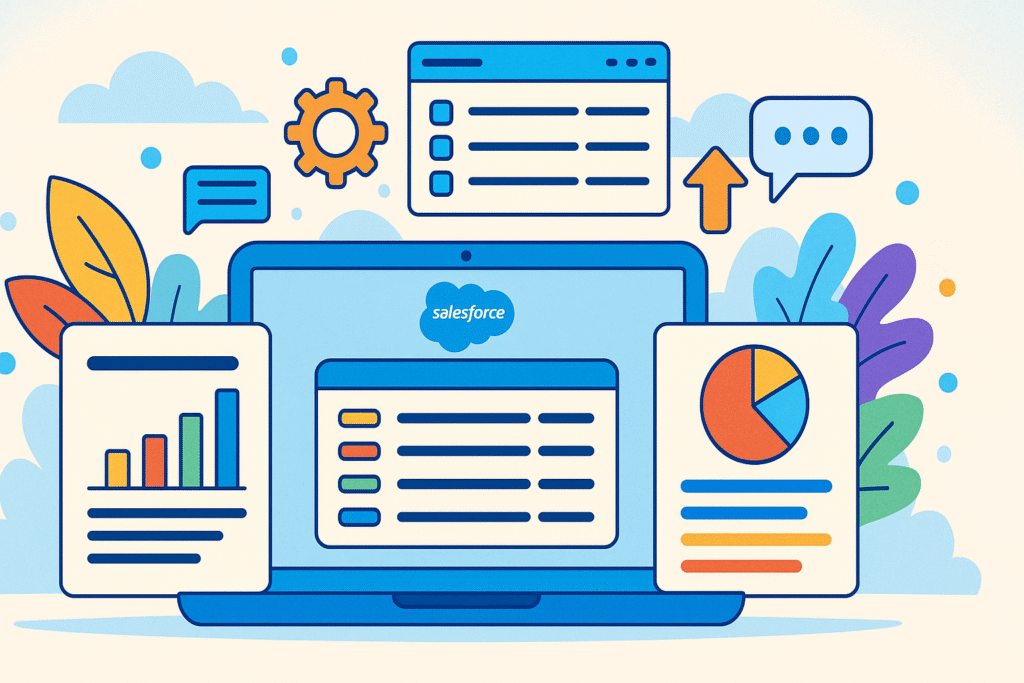
Introduction: Salesforce Dynamic Related Lists
Salesforce is a powerful CRM platform that helps businesses manage customer relationships, sales pipelines, and service operations efficiently. One of its most valuable features is related lists, which allow users to view and interact with records associated with a particular object. However, standard-related lists have limitations—they are static and display the same fields and records for all users.
Dynamic Related Lists solve this problem by providing a more flexible and customizable way to display related records based on specific conditions, user permissions, or record criteria. This guide explores everything you need to know about Dynamic Related Lists in Salesforce, including their benefits, setup, customization, and best practices.
Table of Contents
What Are Salesforce Dynamic Related Lists?
Dynamic Related Lists in Salesforce are enhanced versions of standard related lists that allow for conditional visibility, filtering, and customization. Unlike traditional related lists, which show all associated records in the same way for every user, dynamic related lists can:
- Change visibility based on user roles or profiles
- Filter records dynamically based on criteria
- Display different fields depending on context
- Improve user experience by showing only relevant data
These lists are particularly useful in complex Salesforce environments where different teams (sales, service, and marketing) need tailored views of related records.
Benefits of Using Dynamic Related Lists
1. Improved User Experience
By displaying only relevant records and fields, dynamic related lists reduce clutter and help users focus on what matters most.
2. Role-Based Customization
Salesforce admins can configure related lists to appear only for specific profiles, ensuring that users see data pertinent to their roles.
3. Data Filtering
Dynamic related lists can be filtered to show records meeting certain conditions (e.g., only open opportunities or high-priority cases).
4. Better Performance
Since these lists load only necessary records, they can improve page load times compared to standard related lists that fetch all associated data.
5. Increased Productivity
Sales reps and support agents can quickly access the right records without manually filtering or searching, saving time.
How to Create Dynamic Related Lists in Salesforce
Method 1: Using Page Layouts & Conditional Visibility
- Navigate to Setup → Object Manager → Select the desired object (e.g., Account).
- Go to Page Layouts and edit the layout.
- Locate the related list section and click the wrench icon.
- Use filters to define conditions (e.g., “Show only opportunities with stage = ‘Closed Won'”).
- Save and assign the layout to relevant profiles.
Method 2: Using Dynamic Forms & Lightning App Builder
- Open Lightning App Builder (Setup → App Builder).
- Edit the relevant Lightning Record Page.
- Drag and drop a Related List—Single component.
- Configure the component to display only certain records using filters.
- Set visibility rules based on user profiles or record attributes.
Method 3: Using Custom Metadata & Apex (Advanced)
For highly dynamic scenarios, developers can use Custom Metadata Types and Apex to:
- Define dynamic filters programmatically.
- Change related list behavior based on complex business logic.
- Integrate with Lightning Web Components (LWC) for custom UI experiences.
Best Practices for Dynamic Related Lists
1. Keep It Simple
Avoid overcomplicating filters; use only necessary conditions to maintain performance.
2. Test Across Profiles
Ensure that dynamic related lists display correctly for different user roles.
3. Optimize for Mobile
Verify that dynamic lists render well on Salesforce mobile apps.
4. Document Configurations
Maintain documentation for filters and visibility rules to assist future admins.
5. Monitor Performance
If a related list loads slowly, optimize filters or consider using indexed fields.
Common Use Cases for Dynamic Related Lists
1. Sales Teams
- Show only open opportunities for a sales rep.
- Display high-value accounts for managers.
2. Customer Support
- Filter cases by priority or status.
- Show only unresolved cases for agents.
3. Marketing Campaigns
- Display leads from a specific campaign.
- Filter contacts based on engagement level.
4. Project Management
- Show tasks due this week.
- Filter projects by stage (planning, in progress, completed).
Limitations & Workarounds
1. Limited Out-of-the-Box Filtering
Standard related lists offer basic filtering, but complex logic may require custom solutions.
Workaround: Use reports embedded in Lightning pages or custom LWCs.
2. Performance Issues with Large Data Sets
Too many filters or related records can slow down page loads.
Workaround: Use indexed fields and limit the number of records displayed.
3. Conditional Visibility Constraints
Dynamic visibility is easier in Lightning Experience than in Classic.
Workaround: Migrate to Lightning or use Visualforce for advanced conditions.
Conclusion
Dynamic Related Lists in Salesforce provide a smarter way to display related records, improving user experience, productivity, and data relevance. By leveraging filters, conditional visibility, and Lightning components, admins and developers can create tailored views for different teams and scenarios.
Whether you’re a sales manager needing focused opportunity insights or a support agent tracking critical cases, dynamic related lists help streamline workflows and enhance Salesforce efficiency. By following best practices and exploring advanced customization options, organizations can unlock the full potential of dynamic related lists, making their Salesforce implementation more powerful and user-friendly.

