How to Review Salesforce Sandbox Changes Easily Using DX Inspector
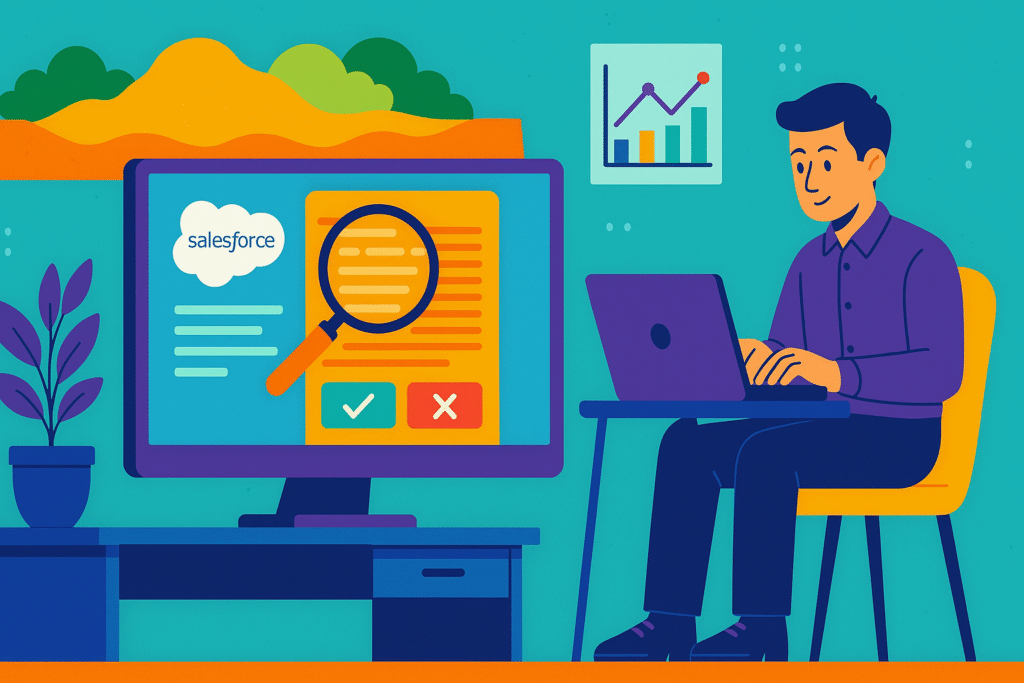
Introduction: Salesforce Sandbox Changes
Salesforce sandboxes are essential for development, testing, and staging before deploying changes to production. However, tracking modifications across different sandboxes can be challenging, especially in large projects with multiple developers. Manually reviewing changes is time-consuming and error-prone.
DX Inspector is a powerful tool that simplifies the process of reviewing Salesforce sandbox changes by providing a clear, visual comparison of metadata differences between environments. This blog will guide you through using DX Inspector to efficiently track and review sandbox changes.
Table of Contents
1. Understanding Salesforce Sandboxes and Change Tracking
Salesforce offers different types of sandboxes:
- Developer Sandbox – For individual coding and testing.
- Developer Pro Sandbox – Larger storage for team development.
- Partial Copy Sandbox – Contains a subset of production data.
- Full Copy Sandbox – A complete replica of production.
Changes made in sandboxes must be reviewed before deployment to ensure accuracy and prevent conflicts.
Why Track Changes?
- Avoid overwriting teammates’ work.
- Ensure compliance with business requirements.
- Reduce deployment errors.
2. Challenges in Reviewing Sandbox Changes
Manually reviewing changes is inefficient due to:
- Lack of Visibility – Hard to track who changed what.
- Metadata Complexity – Thousands of components can be modified.
- Human Errors – Missing critical changes during manual checks.
- Time-Consuming – Comparing orgs manually slows down development.
Automated tools like DX Inspector solve these challenges.
3. What is DX Inspector?
DX Inspector is a Salesforce DevOps tool that helps developers and admins:
- Compare metadata between orgs (sandbox vs. production, sandbox vs. sandbox).
- Track changes in Apex, Flows, Custom Objects, and more.
- Generate deployment packages based on differences.
- Integrate with Salesforce CLI for seamless DevOps workflows.
It provides a visual diff tool, making it easier to spot modifications.
4. Key Features of DX Inspector
A. Visual Metadata Comparison
- Side-by-side comparison of components.
- Highlights additions, deletions, and modifications.
B. Support for All Metadata Types
- Apex Classes, Triggers, Flows, Lightning Components, Custom Objects, etc.
C. Change Tracking & Version Control
- Track changes over time.
- Export reports for audit purposes.
D. Integration with Salesforce CLI & CI/CD Pipelines
- Works with sfdx commands for automation.
- Fits into CI/CD workflows (e.g., Jenkins, GitHub Actions).
E. User-Friendly Interface
- No complex setup required.
- Intuitive dashboard for quick reviews.
5. Setting Up DX Inspector
Prerequisites
- Salesforce DX (SFDX) is installed.
- Access to source and target sandboxes.
- Node.js (if using CLI integrations).
Installation Steps
1. Install Salesforce CLI (if not already installed):
npm install -g sfdx-cli2. Authorize Your Sandboxes:
sfdx auth:web:login -a SandboxAlias3. Install DX Inspector:
- Download from the official website or install via npm.
- Alternatively, use a VS Code extension if available.
4. Connect to Your Sandboxes:
- Open DX Inspector and authenticate with your orgs.
6. Step-by-Step Guide to Reviewing Sandbox Changes
Step 1: Retrieve Metadata from Source & Target Sandboxes
Use Salesforce CLI to fetch metadata:
sfdx force:source:retrieve -u Sandbox1 -m "ApexClass,CustomObject"
sfdx force:source:retrieve -u Sandbox2 -m "ApexClass,CustomObject"Step 2: Open DX Inspector & Load Metadata
- Launch DX Inspector.
- Select “Compare Orgs”.
- Load the metadata from both sandboxes.
Step 3: Analyze Differences
- The tool highlights changes in added (green), modified (yellow), and deleted (red).
- Click on a component to see a detailed side-by-side diff.
Step 4: Generate a Change Report
- Export differences to CSV or JSON for documentation.
- Share with team members for review.
Step 5: Create a Deployment Package (Optional)
- Select the changes you want to deploy.
- Generate a destructiveChanges.xml or package.xml for deployment.
Step 6: Deploy Validated Changes
Use Salesforce CLI to deploy:
sfdx force:source:deploy -x package.xml -u ProductionOrg7. Best Practices for Efficient Change Review
1. Regularly Compare Sandboxes – Avoid last-minute surprises before deployment.
2. Use Version Control (Git) – Track changes alongside DX Inspector.
3. Document Changes – Maintain a changelog for audits.
4. Automate Comparisons in CI/CD – Integrate DX Inspector with Jenkins or GitHub Actions.
5. Review with Team Members – Collaborative review reduces errors.
8. Alternative Tools for Sandbox Comparison
While DX Inspector is powerful, alternatives include:
- Salesforce Change Data Capture (CDC) – Tracks data changes.
- Gearset – A full DevOps solution with comparison features.
- Blue Canvas – Git-based deployment tracking.
- OwnBackup – For backup and metadata comparison.
9. Conclusion
Reviewing Salesforce sandbox changes manually is tedious and risky. DX Inspector simplifies the process by providing a visual, automated, and accurate way to compare metadata across orgs. By integrating it into your DevOps workflow, you can:
✔ Save time with automated comparisons.
✔ Reduce errors before deployment.
✔ Improve collaboration with clear change tracking.
Whether you’re a solo developer or part of a large team, DX Inspector enhances your Salesforce development process, ensuring smoother deployments and better change management.

